Steps:
1. Select Office button on the left top corner.
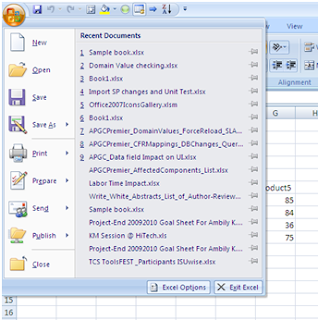
2. Select Excel Options.
3. Select Customize Tab from left side menu.
4. Select “All commands” from “Choose Commands from” combo box.
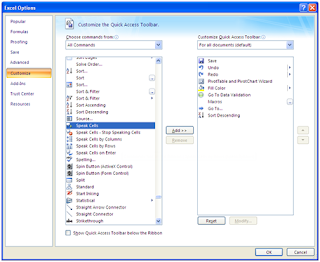
5. Add Speak Cells and the related options
6. Click OK
7. Point to the cell and select the Speak cell option.
Screen shots: Speak Cell
_1102.jpg)