Steps:
1. Select PivotTable and PivotChart Wizard option.
[Normally this option is not available in menu. Add this from Office icon-> Excel Options->Customize->All Commands-> PivotTable and PivotChart Wizard]
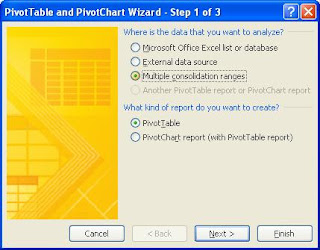 2. Select “Multiple consolidation ranges” and click next.
2. Select “Multiple consolidation ranges” and click next.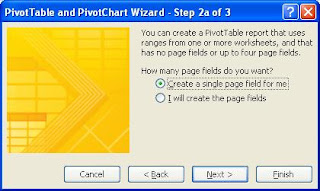
3. Select “Create a single page field for me” and click Next
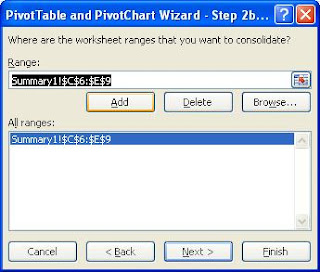
4. Add ranges from different sheets and click Next
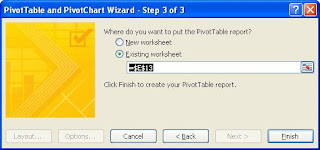
5. Specify whether the summary is needed in existing sheet or in new sheet and click Finish
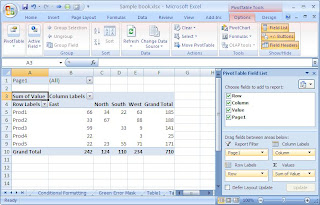
We have more Pivot options under PivotTable Tools -> Options tab.
_1102.jpg)
No comments:
Post a Comment