Steps for inserting a table:
1. Select the cells/ columns required to be part of the table.
2. Click Insert-> Table option.
3. Specify whether your table is having headers or not.
We have lot of formatting options for the table as given below
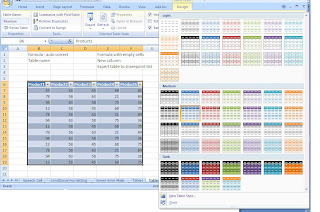
We have more options under Table Tools -> Design tab. Some of the features are export the table to SharePoint list/Visio pivot diagram, Summarize with Pivot table, Convert to Range, etc.
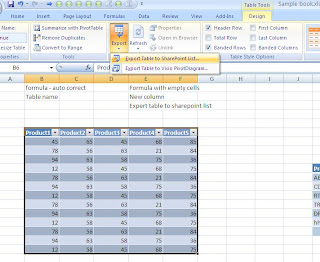 Main features of Table are given below.
Main features of Table are given below.Inclusion of new columns or Rows
When you add a new column near to the table, it automatically format and include the column to the table. Same way, it will format the new rows too.
Formulas
Table will take care of the empty cells referred in formulas. When you add a new record/row into the table, it automatically modifies the formulas which refer to the columns of the table.
Table Name
We can name the table using Table design tab.
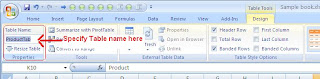
By default system will name each table as Table1, Table2, and so on. Table names are useful to create formulas in a more meaningful way. We can refer the table from any sheet using the table name. Also, each column names are getting intellisence as follows.
Here, Product Tab, ProductTab11 are table names.
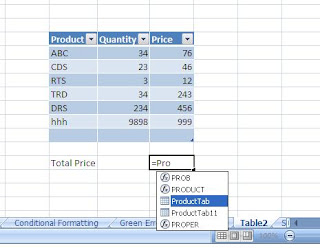 Column names are also getting intellisense as follows.
Column names are also getting intellisense as follows.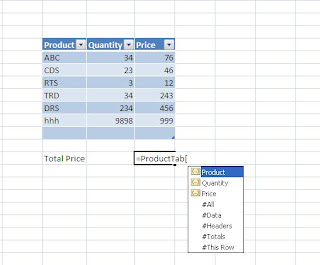 Freeze heading
Freeze headingFreeze the top row or portions of excel, to refer the column headings when you scroll down. If we have multiple tables/ headings, then the freeze feature will not be helpful. For avoiding this limitation, Table feature is came with an excellent feature, while scrolling the table change the real column heading [A, B, C,..] with column name of the Table.

_1102.jpg)
No comments:
Post a Comment